Config Settings
Medplum uses config settings to control various aspects of the running service. This page includes details about those config settings.
There are two distinct config files:
- CDK config - settings that define AWS infrastructure
- Server config - settings that define the Medplum API server runtime
The recommended way to author these config settings is the CDK infra init tool. See Install on AWS for more details.
CDK config
This is a JSON file that contains all of the custom infrastructure configuration settings of the new environment. Note that this is distinct from the server config file (see next section).
Here is a full example. See the table below for details on each setting.
| Key | Description |
|---|---|
name | The short name of your environment. This should be unique among your Medplum deployments. This will be used as part of Parameter Store path and CloudWatch Logs path. For example, prod or staging. |
stackName | The long name of your environment. This will be included in many of the AWS resource names created by CDK. For example, MyMedplumStack or MedplumStagingStack. |
accountNumber | Your AWS account number. A 12-digit number, such as 123456789012, that uniquely identifies an AWS account. Account IDs are not considered sensitive information. |
region | The AWS region where you want to deploy. |
domainName | The domain name that represents the common root for all subdomains. For example, medplum.com, staging.medplum.com, or my-med-app.io. |
vpcId | Optional preexisting VPC ID. Use this to import an existing VPC. If this setting is not present or empty, a new VPC will be created. |
apiDomainName | The domain name of the API server. This should be a subdomain of domainName. For example, api.medplum.com or api.staging.medplum.com. |
apiPort | The port number that the API server binds to inside the Docker image. By default, you should use 8103. In some cases, you may need to use 5000. |
apiSslCertArn | The ARN of the ACM Certificate for the API server domain that you registered before. |
apiInternetFacing | Optional flag that controls whether the load balancer has an internet-routable address. Default is true. |
appDomainName | The domain name of the app server. This should be a subdomain of domainName. For example, app.medplum.com or app.staging.medplum.com. |
appSslCertArn | The ARN of the ACM Certificate for the app server domain that you registered before. |
appApiProxy | Optional flag that adds an HTTP proxy from app /api/ to the API server. Default is false. |
storageBucketName | The name of the S3 bucket for file storage that you created before. |
storageDomainName | The domain name that will be used to access the file storage using presigned URLs. For example, storage.medplum.com. |
storageSslCertArn | The ARN of the ACM Certificate for the storage server domain that you registered before. |
storagePublicKey | The contents of the public key file that you created before. By default, the file name is public.pem. The contents should start with -----BEGIN PUBLIC KEY-----. |
maxAzs | The maximum number of availability zones to use. If you want to use all availability zones, choose a large number such as 99. If you want to restrict the number, for example to manage EIP limits, then choose a small number such as 1 or 2. |
rdsInstances | The number of running RDS instances. Use 1 for a single instance, or 2 for a hot failover on standby. |
rdsInstanceType | Optional AWS RDS Aurora instance type. Default value is the CDK default value (t3.medium). |
rdsSecretsArn | Optional override to provide custom database connection secrets. If rdsSecretsArn is provided, then no RDS resources will be instantiated. The secrets at rdsSecretsArn must conform to the same secrets format as secrets created by CDK (host, port, dbname, username, password). |
rdsReaderInstanceType | Optional AWS RDS Aurora instance type for reader instances. Default value is rdsInstanceType. See Upgrade RDS Database. |
rdsProxyEnabled | Optional flag to enable AWS RDS Proxy. |
cacheNodeType | Optional Elasticache Node Type. Default value is cache.t2.medium. |
cacheSecurityGroupId | Optional Elasticache security group ID. By default, a new security group will be provisioned automatically. |
desiredServerCount | The number of running ECS/Fargate instances in steady state. Use 1 when getting started, and increase as necessary or for high availability. |
serverImage | The DockerHub server image to deploy. Use medplum/medplum-server:latest for the most recent version published by the Medplum team. Or use your own repository if you need to deploy a custom instance. |
serverMemory | The amount (in MiB) of memory used by the ECS/Fargate instance. For example, 512, 1024, 2048, 4096, etc. See Task size. |
serverCpu | The number of cpu units used by the task. For example, 512, 1024, 2048, 4096, etc. See Task size. |
loadBalancerSecurityGroupId | Optional security group ID for the load balancer. By default, a new security group will be provisioned automatically. |
loadBalancerLoggingEnabled | Boolean flag to Enable Access Logs to ELB |
loadBalancerLoggingBucket | The logging bucket that you created before. |
loadBalancerLoggingPrefix | A directory prefix to use for the S3 logs. For example, elb. |
clamscanEnabled | Boolean flag to enable Serverless ClamScan antivirus |
clamscanLoggingBucket | The logging bucket that you created before. |
clamscanLoggingPrefix | A directory prefix to use for the S3 logs. For example, clamscan. |
skipDns | Optional flag to skip all DNS entries. Use this option if you do not use Route 53, or if the Route 53 hosted zone is in a different AWS account. |
hostedZoneName | Optional Route 53 Hosted Zone name for DNS entries. By default, the CDK will use root domain name of the domainName setting (for example, if domainName is staging.example.com, the default hosted zone name is example.com). |
Here is the server configuration for the Medplum staging environment:
{
"name": "staging",
"stackName": "MedplumStagingStack",
"accountNumber": "647991932601",
"region": "us-east-1",
"domainName": "medplum.com",
"apiDomainName": "api.staging.medplum.com",
"apiPort": 5000,
"apiSslCertArn": "arn:aws:acm:us-east-1:647991932601:certificate/159b257b-a180-49c6-b188-4dc962d8e708",
"appDomainName": "app.staging.medplum.com",
"appSslCertArn": "arn:aws:acm:us-east-1:647991932601:certificate/b0d65b27-2ea8-4377-82e1-c41aa067655b",
"storageBucketName": "medplum-staging-storage",
"storageDomainName": "storage.staging.medplum.com",
"storageSslCertArn": "arn:aws:acm:us-east-1:647991932601:certificate/2205bb8c-7da9-4992-b8ec-c2c79b43b586",
"storagePublicKey": "-----BEGIN PUBLIC KEY-----\nMIIBIjANBgkqhkiG9w0BAQEFAAOCAQ8AMIIBCgKCAQEA3cnmD3HQbJU7WTGT2ZSO\nLt71c+xQ91m5FAzdFagfkQAG0CeyzHq8VzjLPinLDlOWCwQXfunjoBMP7iyVt/pE\n46ngR55In3UlzsMySHpUAi740u6oh0VeJOZA1x/FrVRYsxFx4XFJ92gcs5VvdT66\nwWTX7KznaIrxIvTWz384ogqXfg41QeoIISM2YUjqSMkyx7wY3xGrFvG5UuAAivbr\ni/ZZkkM2q9frpidpJx4evIuaHZS8fstbHFDbbFFqDMyuk7eAJRea1KH5TsjCHvTK\n5ANRyzq+mty47TKrI+2AQsxjH4mel2lC/at3udgtmfz1MTT7daFWfDKsVn8h3DsA\nJwIDAQAB\n-----END PUBLIC KEY-----",
"maxAzs": 2,
"rdsInstances": 1,
"desiredServerCount": 1,
"serverImage": "medplum/medplum-server:latest",
"serverMemory": 512,
"serverCpu": 256,
"loadBalancerLoggingEnabled": true,
"loadBalancerLoggingBucket": "medplum-logs-us-east-1",
"loadBalancerLoggingPrefix": "elb-staging",
"clamscanEnabled": true,
"clamscanLoggingBucket": "medplum-logs-us-east-1",
"clamscanLoggingPrefix": "clamscan"
}
Server config
When running Medplum server on a local developer machine, Medplum server typically loads config settings from a JSON config file. By default, it loads config settings from medplum.config.json.
When running in AWS, Medplum server loads config settings from AWS Parameter Store, a feature of AWS Systems Manager (SSM).
Some configuration settings are created automatically by the CDK deployment (for example, database and redis connection details). Other settings must be created manually before the first deploy.
Learn more in the Create a Systems Manager parameter AWS user guide.
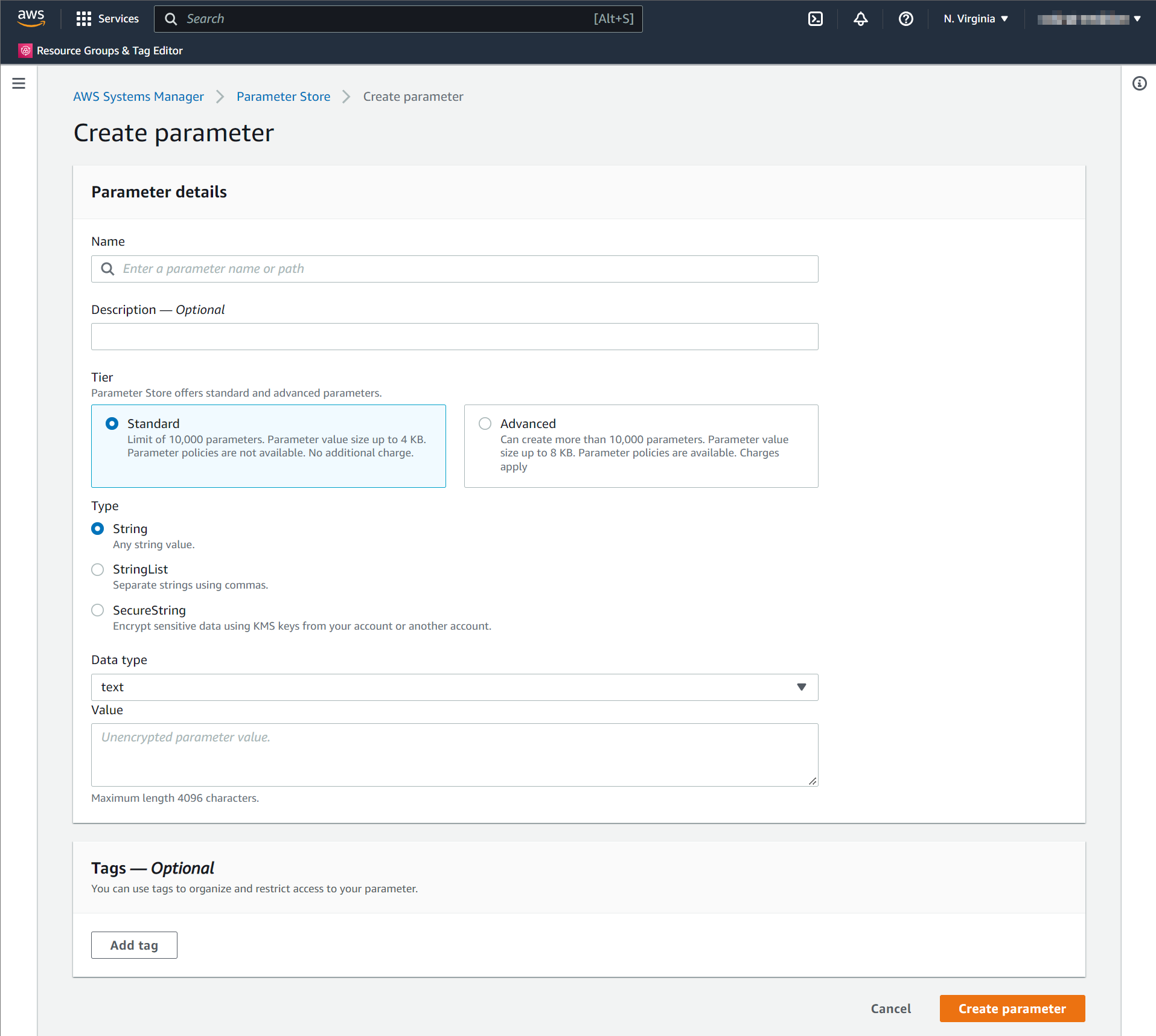
When creating a parameter in AWS Parameter Store, you will be prompted for the parameter Name. The parameter Name uses the convention /medplum/{environmentName}/{key}.
For example, if your environment name is "prod", then the "baseUrl" parameter name is /medplum/prod/baseUrl.
You will also be prompted for a parameter "Type". The default option is "String". Medplum supports both "String" and "SecureString". "SecureString" is recommended for security and compliance purposes.
Optionally override the trusted CA certificates. Default is to trust the well-known CAs curated by Mozilla.
| Key | Description | Required | Created by | Default |
|---|---|---|---|---|
port | The port number that the API server binds to inside the Docker image. By default, you should use 8103. In some cases, you may need to use 5000. | yes | init | 8103 |
baseUrl | The fully qualified base URL of the API server including a trailing slash. For example, https://api.example.com/. | yes | init | |
issuer | The JWK issuer. By default, Medplum server uses built in OAuth, so issuer should be the same as baseUrl. | baseUrl | ||
jwksUrl | The JWKS URL. By default, Medplum server uses built in OAuth, so jwksUrl should be baseUrl + .well-known/jwks.json. | baseUrl + .well-known/jwks.json | ||
authorizeUrl | The OAuth authorize URL. By default, Medplum server uses built in OAuth, so authorizeUrl should be baseUrl + oauth2/authorize. | baseUrl + oauth2/authorize | ||
tokenUrl | The OAuth token URL. By default, Medplum server uses built in OAuth, so tokenUrl should be baseUrl + oauth2/token. | baseUrl + oauth2/token | ||
userInfoUrl | The OAuth userinfo URL. By default, Medplum server uses built in OAuth, so userInfoUrl should be baseUrl + oauth2/userinfo. | baseUrl + oauth2/userinfo | ||
appBaseUrl | The fully qualified URL of the user-facing app. This is used for CORS and system generated emails. For example, https://app.example.com/. | yes | init | |
logLevel | Verbosity of logging: 'NONE', 'ERROR', 'WARN', 'INFO', 'DEBUG' | 'INFO' | ||
binaryStorage | Where to store binary contents. This should be the CDK config storageBucketName with s3: prefix. For example, s3:medplum-storage. | yes | init | |
storageBaseUrl | The fully qualified base URL of the binary storage. This should be the CDK config storageDomainName with https:// prefix. For example, https://storage.medplum.com/binary/. | yes | init | |
signingKeyId | The AWS key ID of the CloudFront signing key that you created before. | yes | cdk | |
signingKey | The private key of the CloudFront signing key. | yes | init | |
signingKeyPassphrase | The passphrase of the CloudFront signing key. | yes | init | |
allowedOrigins | Optional comma separated list of allowed origins for Cross-Origin Resource Sharing (CORS) requests. appBaseUrl is included automatically. See Setting Up CORS for more details. | |||
supportEmail | The email address to use when sending system generated messages. This email address must be registered in AWS SES. | yes | init | |
googleClientId | If using Google Authentication, this is the Google Client ID. | |||
googleClientSecret | If using Google Authentication, this is the Google Client Secret. | |||
recaptchaSiteKey | If using reCAPTCHA, this is the reCAPTCHA site key. | |||
recaptchaSecretKey | If using reCAPTCHA, this is the reCAPTCHA secret key. | |||
botLambdaRoleArn | If using Medplum Bots, this is the ARN of the Lambda execution role. | cdk | ||
botLambdaLayerName | If using Medplum Bots, this is the name of the Lambda layer. For example, medplum-bot-layer. | medplum-bot-layer | ||
database | The database connection details as a JSON object. Only available when using JSON config file. | |||
database.ssl.ca | Optional trusted CA certificates. Default is to trust the well-known CAs curated by Mozilla. This can be used with DatabaseSecrets. | |||
database.ssl.rejectUnauthorized | Optional boolean flag to reject any connection which is not authorized with the list of supplied CAs. This can be used with DatabaseSecrets. | true | ||
database.ssl.require | Optional boolean flag to require SSL when connecting to the database. This can be used with DatabaseSecrets. | false | ||
databaseProxyEndpoint | Optional database proxy URL, for example to use AWS RDS Proxy. This can be used with DatabaseSecrets. | |||
DatabaseSecrets | The AWS Secret ID containing database connection details (created automatically by CDK). Only available when using AWS Parameter Store config. See AWS Secrets. | cdk | ||
redis | The redis connection details as a JSON object. Only available when using JSON config file. | |||
RedisSecrets | The AWS Secret ID containing Redis connection details (created automatically by CDK). Only available when using AWS Parameter Store config. See AWS Secrets. | cdk | ||
logRequests | Optional flag to log individual HTTP requests. | false | ||
saveAuditEvents | Optional flag to save AuditEvent resources for all auth and RESTful operations in the database. | false | ||
logAuditEvents | Optional flag to log AuditEvent resources for all auth and RESTful operations to the logger. | false | ||
auditEventLogGroup | Optional AWS CloudWatch Log Group name for AuditEvent logs. If not specified, AuditEvent logs use the default logger. | |||
auditEventLogStream | Optional AWS CloudWatch Log Stream name for AuditEvent logs. Only applies if auditEventLogGroup is set. Uses os.hostname() as the default. | os.hostname() | ||
registerEnabled | Optional flag whether new user registration is enabled. | true | ||
maxJsonSize | Maximum JSON size for API calls. String is parsed with the bytes library. Default is 1mb. | 1mb | ||
smtp | Optional SMTP email settings to use SMTP for email. See Sending SMTP Emails for more details. | |||
awsRegion | The AWS Region identifier. | cdk | us-east-1 | |
otlpMetricsEndpoint | Optional OTLP metrics endpoint for OpenTelemetry. For example, http://localhost:4318/v1/metrics. See OpenTelemetry for more details. | |||
otlpTraceEndpoint | Optional OTLP trace endpoint for OpenTelemetry. For example, http://localhost:4318/v1/traces. See OpenTelemetry for more details. | |||
accurateCountThreshold | Optional threshold for accurate count queries. The server will always perform an estimate count first (to protect database performance), and an accurate count if the estimate is below this threshold. | 1000000 | ||
defaultBotRuntimeVersion | Optional default bot runtime version. See Bot runtime version for more details. | awslambda | ||
defaultProjectFeatures | Optional default project features. See Project Settings | init | ||
maxBotLogLengthForResource | Optional max AuditEvent.outcomeDesc length for Bot events saved as a resource in the database. | 10 kb | ||
maxBotLogLengthForLogs | Optional max AuditEvent.outcomeDesc length for Bot events sent to logger. | 10 kb |
To make changes to the server config after your first deploy, you must the edit parameter values directly in AWS parameter store
To make changes to settings that affect your deployed Medplum App, you must also make these changes to your local configuration json file.
Once you have made these changes, you will need to restart your server for them to take effect. The easiest way to do this in a zero-downtime manner is by using the medplum aws update-server command. For more details on this command see the Upgrade the Server docs.
AWS Secrets
Postgres and Redis connection details have special cases due the way CDK exposes them.
When using a JSON config file, use JSON objects for database and redis. For example:
"database": {
"host": "localhost",
"port": 5432,
"dbname": "medplum",
"username": "medplum",
"password": "medplum"
},
"redis": {
"host": "localhost",
"port": 6379,
"password": "medplum"
}
When using AWS Parameter Store config, instead use DatabaseSecrets and RedisSecrets. The value of these properties is the Secret ID in AWS Secrets Manager. This design is for CDK. When CDK creates an RDS cluster or Elasticache cluster, the connection details are published in AWS Secrets Manager.
If you choose to "bring your own database" or "bring your own redis", you can specify your own Secret ID in those settings. The secret in AWS Secrets Manager must have the expected layout.
Example DatabaseSecrets value:
{
"dbClusterIdentifier": "my-cluster",
"password": "password",
"dbname": "medplum",
"engine": "postgres",
"port": 5432,
"host": "my-cluster.us-east-1.rds.amazonaws.com",
"username": "clusteradmin",
"queryTimeout": "60000"
}
The queryTimeout parameter controls how long the database will allow a query to run before terminating it. If this
parameter is set too high, expensive queries will be allowed to run on the DB, potentially even after the associated
request has returned a server timeout error. If set too low, some queries may start to fail if they hit the
new timeout.
To disable the timeout, set it to 0.
Example RedisSecrets value:
{
"password": "password",
"port": "6379",
"host": "my-cluster.cache.amazonaws.com",
"tls": {}
}
External Secrets
Some users may want to load their config parameters from an external provider, such as the AWS Parameter Store.
Medplum allows all CDK config settings (minus region) to be configured as external secrets by replacing the value with a JSON object with the following schema:
{
"system": "<system_name>", // can be one of: ["aws_ssm_parameter_store"]
"key": "<key_to_access_secret>", // the key to access the secret at
"type": "<string | number | boolean>" // the primitive data type for the secret, used for coercing strings to native primitive types
}
Example config with external secrets:
{
"region": "us-east-1",
"apiPort": {
"system": "aws_ssm_parameter_store",
"key": "apiPort",
"type": "number"
}
}
Any parameter specified in the external secrets format will automatically be fetched at deployment time, right before the CloudFormation stack is created. This both keeps your secrets safe and also reduces the amount of manual maintenance you must perform on your Medplum configuration over the lifetime of your application.
Database SSL Configuration
Medplum server can be configured to require an SSL connection to the database. There are three notable configuration settings for this:
database.ssl.require- Optional boolean flag to require SSL when connecting to the database.database.ssl.ca- Optional trusted CA certificates. Default is to trust the well-known CAs curated by Mozilla.database.ssl.rejectUnauthorized- Optional boolean flag to reject any connection which is not authorized with the list of supplied CAs.
In general, the require flag should be set to true to ensure that all connections to the database are encrypted. The ca and rejectUnauthorized flags are optional and can be used to further secure the connection.
Example using JSON configuration file:
{
"database": {
"host": "localhost",
"port": 5432,
"dbname": "medplum",
"username": "medplum",
"password": "medplum",
"ssl": {
"require": true,
"rejectUnauthorized": true
}
}
}
Example using AWS Parameter Store configuration:
| Key | Value |
|---|---|
/medplum/prod/database.ssl.require | true |
/medplum/prod/database.ssl.rejectUnauthorized | true |
/medplum/prod/database.ssl.ca | Certificate in PEM format |
When using SSL with AWS RDS, you must add the RDS CA certificate to the ca setting. The RDS CA certificate can be downloaded from the AWS documentation.
Note that AWS Parameter Store parameters have a 4096 character limit. The RDS CA bundle is larger than the 4096 character limit, so you must find the individual certificate. To find your RDS CA certificate within a bundle, use the keytool command to inspect the bundle:
keytool -list -keystore rds-combined-ca-bundle.pem
Alternatively, you can use rejectUnauthorized = false to disable SSL verification. This will still use SSL encryption, but will not verify the certificate.